Anúncios
6 dicas incríveis
Como fazer o seu telefone Android mais rápido? Os telefones Android, especialmente os mais antigos, podem apresentar lentidão ou falhas após um longo período de uso ou acúmulo de aplicativos. Apesar disso, algumas medidas prometem suavizar o “peso” da idade e questões de desempenho suave e fazer o celular l mais rápido. Em alguns casos, a vida útil da bateria também pode ter um impacto positivo.
Anúncios
Felizmente, a maioria das dicas seguintes podem ser feitas no próprio sistema, sem a necessidade de instalar vários aplicativos. No entanto, em alguns casos, existem programas que podem ajudar a alcançar resultados mais satisfatórios.
Apagar as aplicações que não usa
Anúncios
Pode parecer um conselho muito simples, mas faz a diferença. Mesmo que não sejam usados, os aplicativos instalados no seu telefone podem consumir um grande volume de espaço ou até mesmo correr sem o seu conhecimento.
- Acesse “Configurações > Aplicativos”;
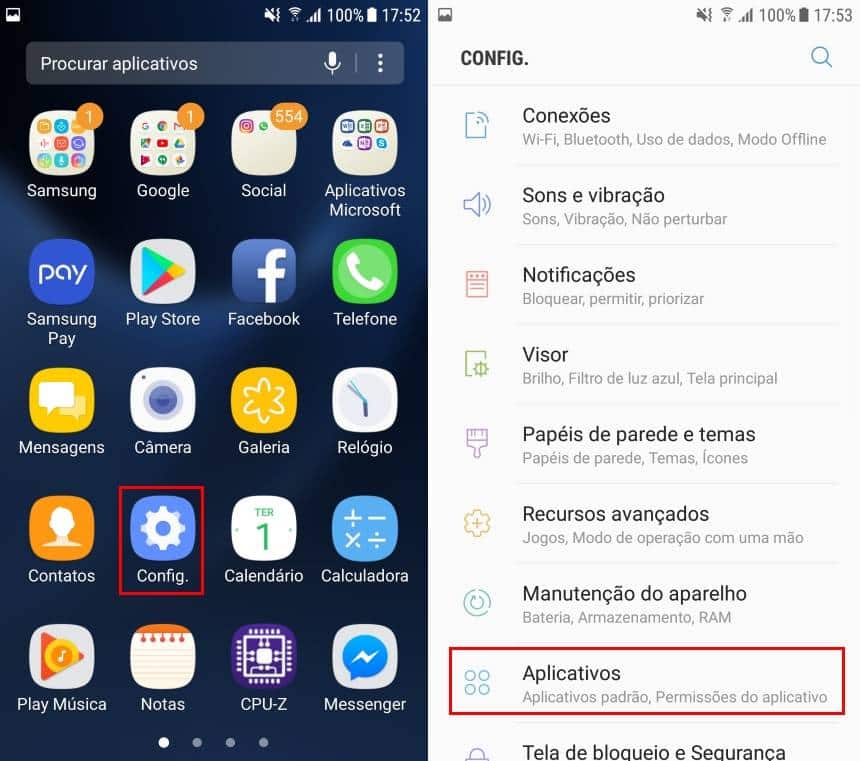
- Selecione o aplicativo desejado, e dê um toque em “Desinstalar”.
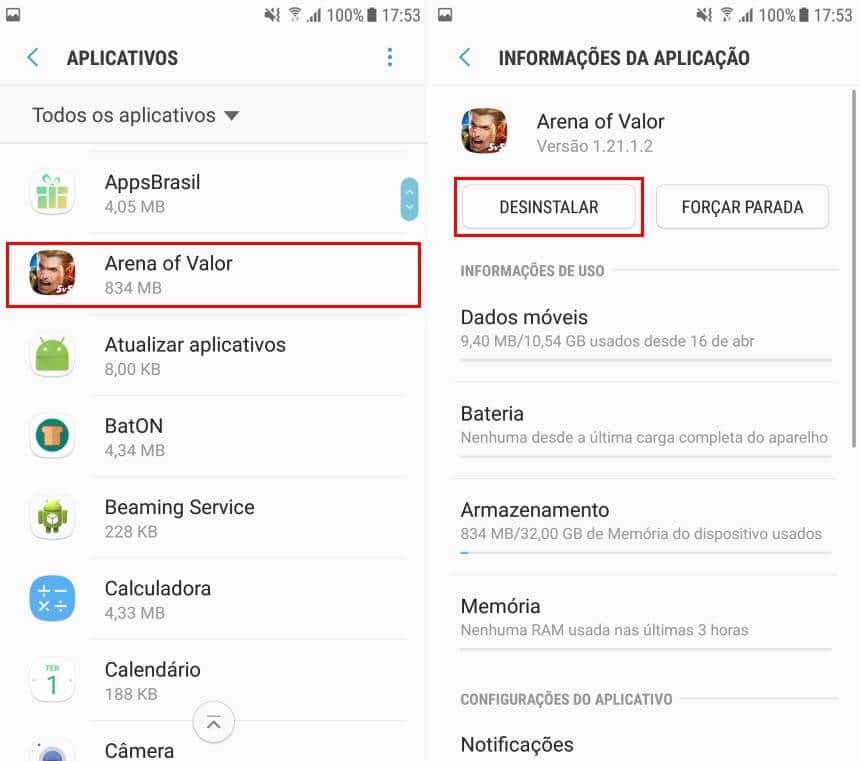
- Se precisar de Ajuda para encontrar aplicações que já não utilize no seu dispositivo, o Google tem uma aplicação chamada “Files Go” para o ajudar. Siga estes passos para usá-lo:
- Transferir a aplicação através deste link;
Quando o abrir, passe para baixo até encontrar a opção “Encontrar aplicações não utilizadas”. Ao acessá-lo, ele vai pedir uma configuração especial. Toque em “Go to Settings
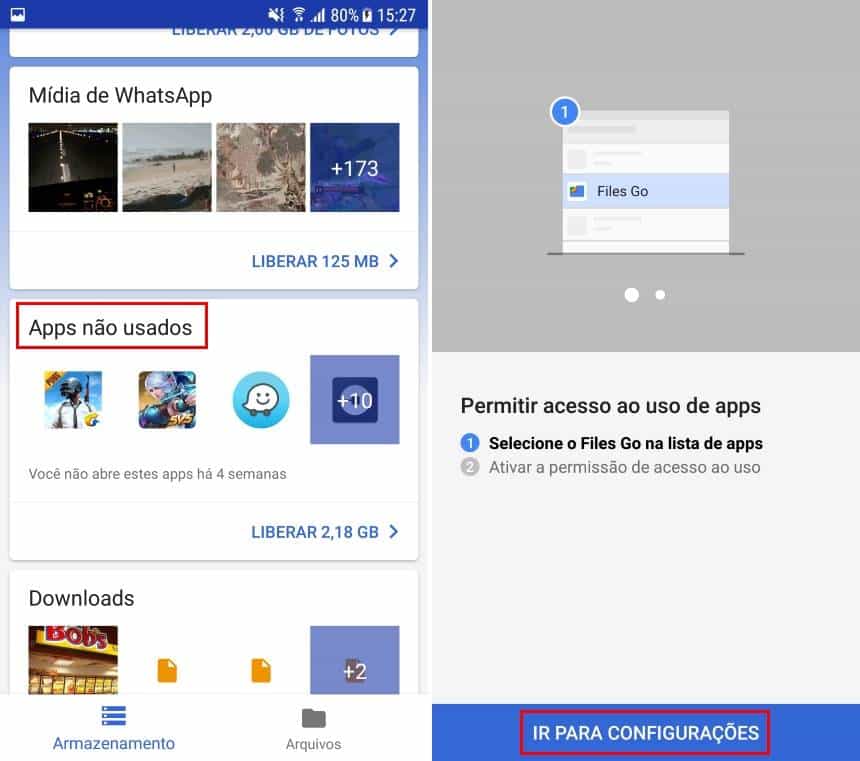
- Volte para o Files Go e acesse novamente a opção “Localizar apps não usados”. Nesta tela, basta selecionar o app desejado e dar um toque em desinstalar. É possível remover mais de um aplicativo por vez;

Evitar que a aplicação comece com o sistema
Outro problema bastante comum para a lentidão no Android diz respeito às aplicações que lançam junto com o sistema, independentemente de estarem em uso. Infelizmente, o sistema não oferece uma maneira fácil de identificá-los e desativá-los. Mas, o aplicativo gerenciador de inicialização promete ajudar nesta tarefa.
Transferir a aplicação através deste link;
No ecrã da aplicação, basta tocar no ícone ” – ” para desactivar a sua inicialização com o sistema.

Ao desativar um item de inicialização do Android, você deve ter cuidado para não remover aplicativos essenciais do sistema que podem comprometer a sua operação. Dê preferência à página “Usuário”, onde apenas as aplicações menos importantes estão listadas, enquanto a página” sistema ” tem os serviços essenciais.
Ao contrário do que você pode imaginar, usar esta ferramenta não requer root. Se ainda se sentir seguro, poderá criar um perfil de arranque através da página Personalizar e só permitir o lançamento de aplicações marcadas quando ligar o telemóvel. Em qualquer caso, evite usar a opção “Desativar todos”.
Desabilitando animações
Dependendo do poder de processamento do seu smartphone, é possível que as animações do Android causem certa lentidão em momentos como as transições de telas e menus, por exemplo. Por padrão, não existe uma opção para isso nas configurações do sistema, exceto quando é habilitado o modo de desenvolvedor. Veja como fazer isso:
- Acesse a tela de configurações e vá em “Sobre o telefone”;
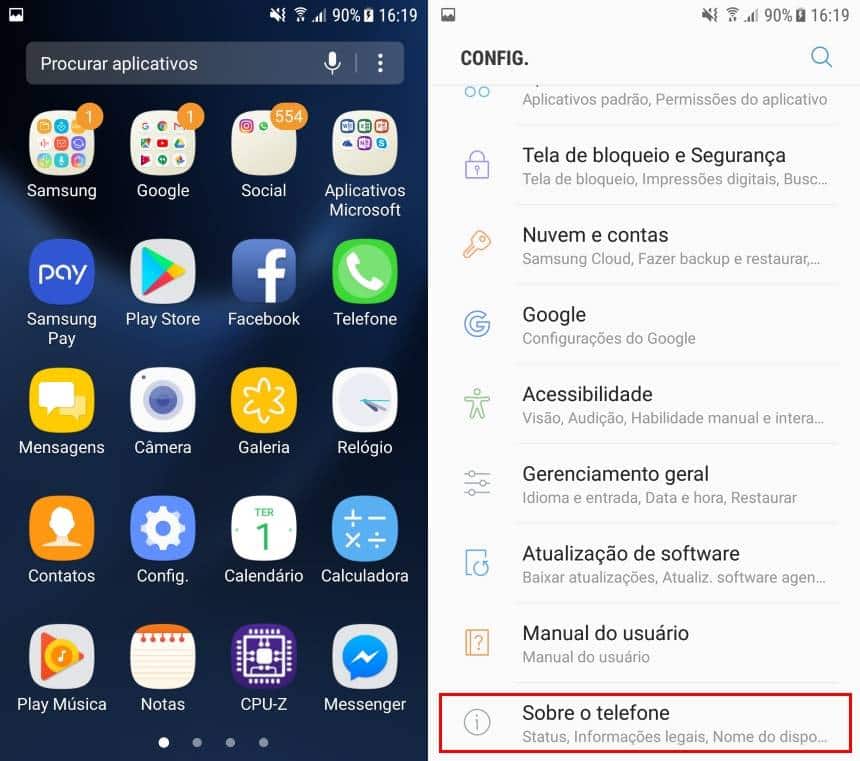
- Em “Informação sobre o software”, dê sete toques sob a opção “Número de compilação”.

Pronto, agora que o modo de desenvolvedor já está ativo nós poderemos desabilitar as animações de nosso sistema. Siga estes passos:
- Acesse a tela de “Configurações” e vá em “Opções do desenvolvedor”;
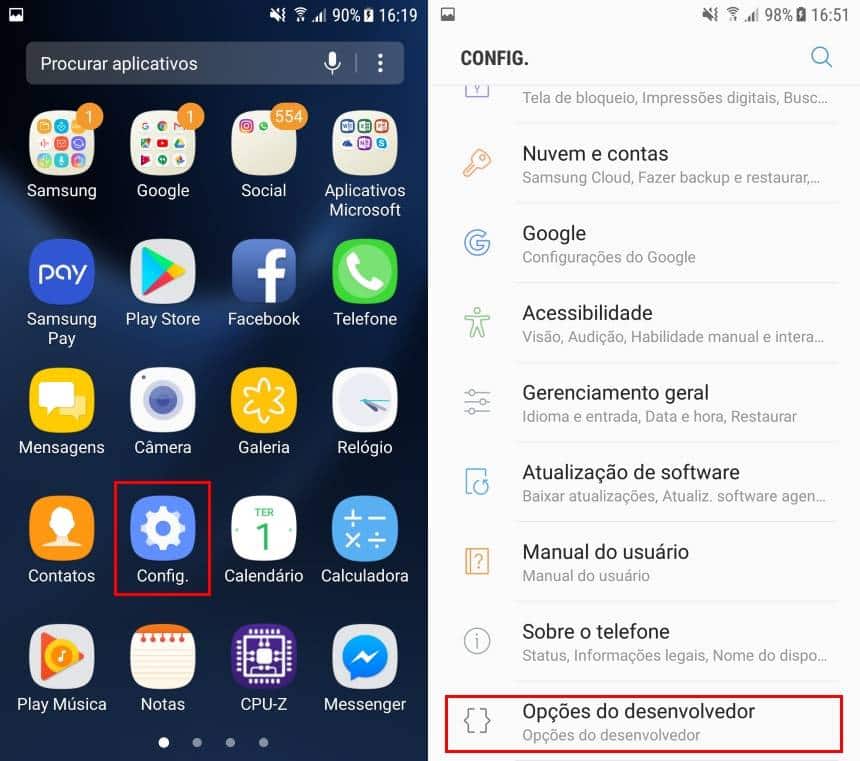
- Procure pelas opções de “Escala de animação” e deixe-as na opção “Animação desligada”.

Pronto! Se você desejar ativar as animações novamente, basta seguir estes passos acimas e voltar para as opções que estavam marcadas anteriormente.
Trocar o launcher
Dependendo da fabricante, o Android possui uma interface diferente. A Motorola, por exemplo, traz um Android quase puro, enquanto a Samsung traz uma versão customizada com a TouchWiz. Essas modificações no sistema, apesar de serem oferecidas por suas próprias empresas, acabam impactando na performance. No entanto, alguns launchers podem aliviar os recursos do celular. Veja algumas sugestões:
- Nova Launcher – Altamente personalizável, este app traz opções para quem procura desempenho, sem abrir mão de suporte a recursos essenciais como widgets;
- Action Launcher – Com uma interface mais simples, este aplicativo permite que o usuário personalize vários aspectos da tela inicial;
- Microsoft Launcher – Com uma interface limpa e fluída, ele ainda traz opções para sincronizar atividades entre o smartphone e o PC.
Limpar arquivos temporários
Ao utilizar aplicativos no Android, eles guardam alguns arquivos no sistema para que eles possam funcionar de forma mais rápida no dia-a-dia. Entretanto, o acumulo destes arquivos acabam criando uma certa lentidão. Para fazer a exclusão deles de uma forma mais simples, é possível utilizar o app File Go da Google, o mesmo que utilizamos para a primeira dica deste tutorial. Veja:
- Se ainda não fez o download do File Go, baixe-o por este link;
- Em sua tela inicial vá em “Arquivos de apps temporários”, selecione os itens e vá em “Apagar”.
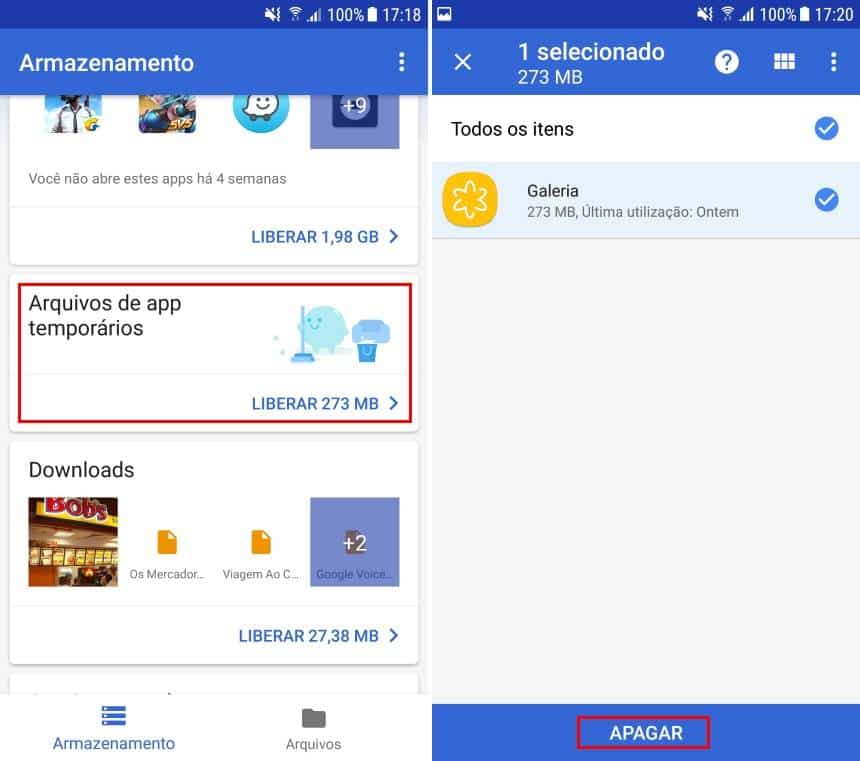
O File Go aqui faz a limpeza de arquivos do cache do sistema. Também é possível fazer a exclusão de arquivos de cache pelo próprio Android sem programas externos, mas o File Go apresenta essa opção de maneira mais eficiente e cômoda para o usuário.
Desabilitando os bloatwares
As fabricantes que incluem o Android em seus smartphones, muitas vezes colocam apps pré-instalados que não podem ser removidos sem fazer o root no aparelho. No entanto, é possível desabilitar alguns deles para impedir sua execução em segundo plano e o consumo de recursos do aparelho. Veja agora como desabilitar aplicativos deste tipo:
- Acesse a tela de “Configurações” e vá em “Aplicativos”;
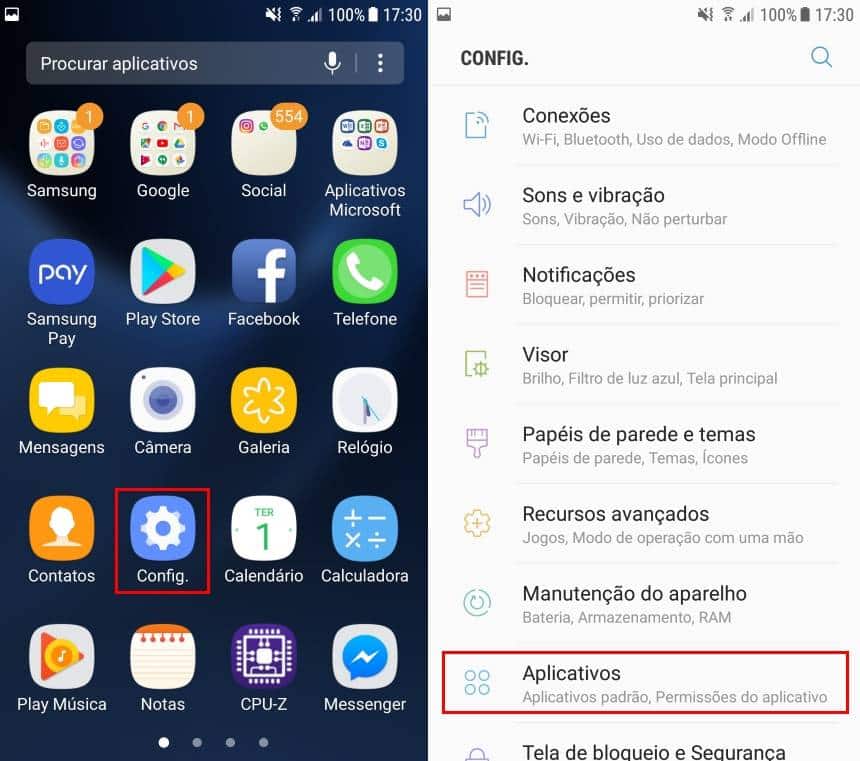
- Procure por um aplicativo que veio “pré-instalado” e dê um toque na opção “Desativar”.
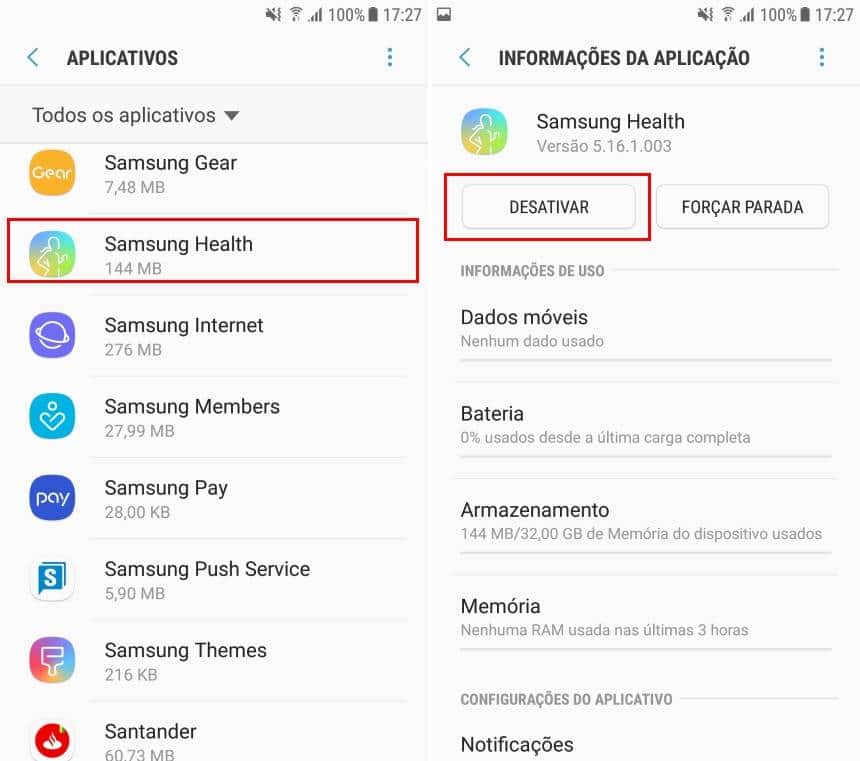
Desta forma, ainda que o aplicativo não seja removido, este não estará em execução. Com isso, você terá mais memória RAM disponível para o resto de suas atividades.
Você também pode gostar: https://myphoneup.com/
Quer ficar por dentro dos melhores jogos e animes. Confira o site do nosso parceiro Olá Nerd!
Conheça nossa loja virtual, com os melhores preços! Confira clicando aqui

